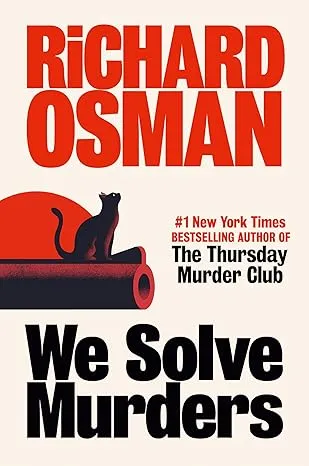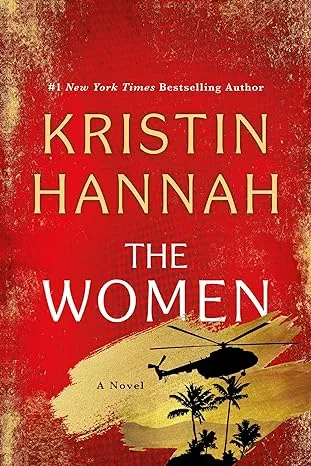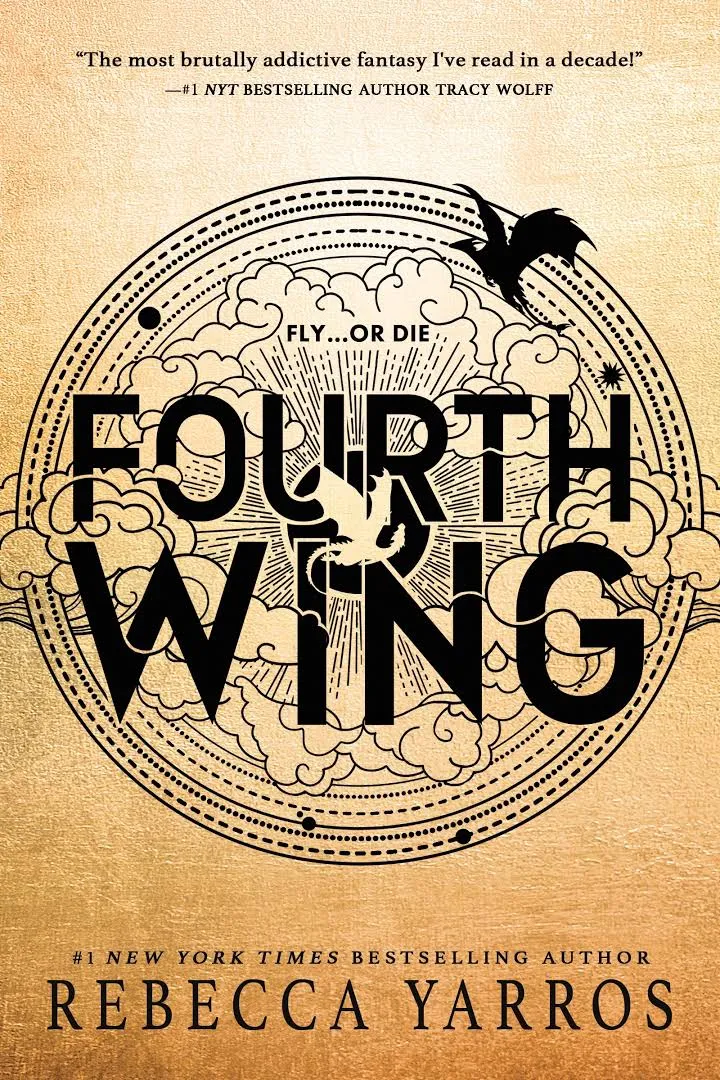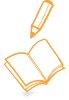Description
In office productivity, we focus mostly on excel. Excel is the most important tool required by every employer of office of any occupation. It helps to analyze and manage various types of data. We teach the various tables, formulas even charts on how to insert and manage them in the marketing field to fulfill business needs.- Microsoft Excel-Introduction
- Microsoft Excel-Intermediate section
- Microsoft Excel-Advanced level
Microsoft Excel is a huge platform. As earlier mentioned we try to break the sessions in section. Each section teaches separate things and makes the student ready for the next level.
1) MICROSOFT EXCEL-INTRODUCTION LEVEL:
In Microsoft Excel for starters we go through the basic functions i.e average, sum, addition, multiplication, division, subtraction, percentage, finding LCM, etc. we also teach the students on how to distinguish between the count empty cells and count cells having numbers. Other than that we teach about writing, deleting and editing comments, draw borders, highlight a cell, make columns, and merge cells. Also, different formulas like IF formula, date formula, countblank formula, month formula, hour second-minute formula is also encountered in this level. Other than that the beginning steps like using a dictionary, doing spell check is also taught. As this level gives a basic introduction of excel to the students it is also known as beginners level.2) MICROSOFT EXCEL-INTERMEDIATE LEVEL:
in this we try to move on towards more complex formulas like ABS formula, sumif formula, Hlookup formula, countif formula, and average if, average A formula, rank, max, min formula, N char formula, clean formula, code formula, exact formula, round formula, large formula, mode and median formula. Other things include like changing text to proper case which may be form upper case to lower case or lower case to upper case. Other multimedia forms like adding a background image, inserting special character and zoom in and zoom out data are also discussed.3) MICROSOFT EXCEL-ADVANCED LEVEL:
Finally we move towards the most complex and important part of Microsoft Excel. We go through DGet formula, countback formula, date formula, Dcount, Dproduct, Dsum formula, upper case formula, and lower case formula, apply devarage formula, index and match formula 1,2,3, cell formula, index formula, IPMT formula, Isological formula, Istext formula, Isnontextformila, Cell formula, iserr formula, Char an match formula, mid formula, dollar formula,exact formula, left formula, len formula, fimd formula, VLookup with mid formula, Isood formula, ceiling formula, correl formula, frequency formula and Dateif formula. Other important sections highlighted in this section are depreciation, SLN straight line depreciation, whaif analysis goals seek, split name, create attendance and cash flow. Creating charts like giant chart, speedometer chart, line chart, bar chart, sparkline chart, customized bar, update charts, teemap chart, sunburst chart are also taught. Other important parts like how to add and break passwords, important excel formulas, make forecasting income projection report, lookup picture, creating HR dashboard, sales dashboard, converting excel worksheet to word worksheet, split formula all are taken care of in our WebGanges Edutech training center.2) WHAT WILL YOU LEARN IN THE TRAINING?
We know excel can be a brand new idea for some. So we try to help them to ensure their proper understanding by guiding them in each step. By the end of the course, the student will excel in the field of Microsoft Excel. Below are some of the fields we focus and teach about:-- Creating effective spreadsheets to insert data,
- Handling and managing of large sets of data for practical experience,
- Use of excel some of the popular functions like sum, average, index, etc.
- Mastering in the field of creating dynamic reports by using pivot tables,
- Unlock audit worksheet formulas to ensure formulas,
- Knowing the power and versatility of Microsoft excels adding, Power audit,
- Finally mastering the power of Macros and VBA by performing day to day tasks in excel.
Target Audience
This Microsoft Excel courses will take you through 3 levels of Microsoft Excel topics (Beginner, Intermediate and Advanced). If your looking to take your Excel skills from beginner to advanced level and beyond, then this course is for you.Prerequisite
Nothing! This course assumes you are a beginner to Excel.MS Excel For Starters
MS Excel-Average Function
MS Excel-Sum Function
MS Excel-Count Cells Having Numbers
MS Excel-Count Non Empty Cells
MS Excel-Concatenate Function
MS Excel-Running Total
MS Excel-Addition
MS Excel-Subtraction
MS Excel-Division
MS Excel-Multiplication
MS Excel-Percentage
MS Excel-Countblank Cells
MS Excel-Insert Comments
MS Excel-Edit Comments
MS Excel-Delete Comments
MS Excel-Draw Borders
MS Excel-Sum Formula
MS Excel-Warp Text
MS Excel-Merge Cells
MS Excel-Transpose Tutorial
MS Excel-Highlight A Cell
MS Excel-Conditional Formatting Top Bottom Rules
MS Excel-Conditional Formatting With Data Bars
MS Excel-Make Column Chart
MS Excel-Find LCM
MS Excel-Format Numbers
MS Excel-Create Bar Chart
MS Excel-IF Formula
MS Excel-CountBlank formula
MS Excel-Date formula
MS Excel-Paste Special
MS Excel-Hour Minute Second Formula
MS Excel-Month Formula
MS Excel-How To Use Dictionary
MS Excel-How To Use hyperlink
MS Excel-How To Do Spell Check
MS Excel-Translation
MS Excel-Dollar Formula
MS Excel-Hide Unhide Ribbon
MS Excel-Use Excel In Full Screen Mode
MS Excel-SumIf Formula Conditional Total
MS Excel-ABS Formula
MS Excel-ABS Formula
MS Excel-Hlookup Formula
MS Excel-Vlookup Formula
MS Excel-Countif Formula
MS Excel-Averageif Formula:Conditional Average
MS Excel-Averageif Formula
MS Excel-AverageA Formula
MS Excel-Data Validation With Date
MS Excel-Data Validation With List Feature
MS Excel-Data Validation With Time
MS Excel-Rank Formula
MS Excel-Min Formula
MS Excel-Max Formula
MS Excel-Cell Formula With 10 Variations
MS Excel-N Formula
MS Excel-Char Formula
MS Excel-Clean Formula
MS Excel-Code Formula
MS Excel-Exact Formula
MS Excel-Round Formula
MS Excel-Large Formula
MS Excel-Mode Formula
MS Excel-Median Formula
MS Excel-Vlookup Formula Exact And Approximate Match
MS Excel-Hlookup Formula Exact And Approximate Match
MS Excel-Remove Duplicate Values
MS Excel-Randbetween Formula Insert Random Numbers
MS Excel-Change Text To Upper Case
MS Excel-Change Text To Lower Case
MS Excel-Change Text To Proper Case
MS Excel-Add Password To Excel File
MS Excel-Send Email Via Excel
MS Excel-Add Custom Background Image
MS Excel-Zoom In and Zoom Out of Data
MS Excel-Use Autofill : A Time Saving Trick
MS Excel-Insert Special Character
MS Excel-How To Draw Borders Character
MS Excel-Compare Lists In Excel For Duplicates
MS Excel-Make Salary Sheet
MS Excel-Attendance Sheet
MS Excel-How To Use Vlookup
MS Excel-Max Formula of Excel
MS Excel-Vlookup With Max Formula
MS Excel-Vlookup in Excel with Min Formula
MS Excel-Vlookup In Excel from different sheets
MS Excel-Dget Formula
MS Excel-CountBlank Formula
MS Excel-Date Formula
MS Excel-Sumif Formula
MS Excel-Paste Special Function
MS Excel-Multiply In Excel
MS Excel-Averageif Formula
MS Excel-Edate Formula
MS Excel-Datevalue Formula
MS Excel-PMT Formula
MS Excel-Eomonth Formula
MS Excel-Averageifs Formula
MS Excel-AverageA Formula
MS Excel-Subtotal Formula
MS Excel-Pivot Table
MS Excel-Create a Dates Dropdown list
MS Excel-Create dropdown list
MS Excel-Rank Formula
MS Excel-Apply Daverage Formula
MS Excel-Dsum Formula
MS Excel-Dcount Formula
MS Excel-Dcounta Formula
MS Excel-Dproduct Formula
MS Excel-Dmax Formula
MS Excel-Proper Case
MS Excel-Remove Duplicates
MS Excel-Random Numbers
MS Excel-Upper Case Formula
MS Excel-Lower Case Formula
MS Excel-Index and Match Used to Sum a Column
MS Excel-Lookup The Lowest Value
MS Excel-Lookup The Highest Value
MS Excel-Color A Cell with a Formula
MS Excel-Color A Row by Formula
MS Excel-Index And Match Sum A Row
MS Excel-Index And Match Formula 1
MS Excel-Index And Match Formula 2
MS Excel-Index And Match Formula 3
MS Excel-Index And Match 4 – Lookup A Value On The Left
MS Excel-Index And Match 5 – 2 Way Lookup
MS Excel-Index And Match 6 – 2 Way Lookup
MS Excel-Round Formula In Excel
MS Excel-Round Formula In Excel
MS Excel-Zoom In Data In Excel
MS Excel-Auto Fill
MS Excel-Rows To Columns
MS Excel-Roundup Formula
MS Excel-Roundup Formula
MS Excel-Make Excel Speak
MS Excel-Adjust Column Width
MS Excel-Add Special Characters
MS Excel-Index Formula
MS Excel-IPMT Formula
MS Excel-Islogical Formula
MS Excel-Istext Formula
MS Excel-Istext Formula
MS Excel-Isodd formula
MS Excel-Datedif Formula
MS Excel-Isnontext Formula Excel
MS Excel-Multiple Vlookup Formula
MS Excel-Cell Formula
MS Excel-Depreciation
MS Excel-Isblank Formula
MS Excel-iserr Formula
MS Excel-SLN Straight Line Depreciation
MS Excel-Char Formula
MS Excel-Clean Formula Excel
MS Excel-WhatIf Analysis Goal Seek
MS Excel-Match Formula
MS Excel-Match Formula – Approximate and Excat Match 2
MS Excel-Match Formula – Approximate and Excat Match 3
MS Excel-Mid Formula
MS Excel-Code Formula
MS Excel-Make Excel Speak
MS Excel-Dollar Formula
MS Excel-Exact Formula
MS Excel-Find Formula
MS Excel-Left Formula
MS Excel-Len Formula
MS Excel-Vlookup With Mid Formula
MS Excel-Hlookup Formula Approx Match
MS Excel-Create Battery type Chart
MS Excel-Make Pie Chart
MS Excel-Right Formula
MS Excel-Split Name
MS Excel-Do Pareto Analysis
MS Excel-Create Speedometer Chart
MS Excel-How to Insert Picture in Comment
MS Excel-Create Invoice
MS Excel-Create a searchable dropdown list
MS Excel-Create Project Plan
MS Excel-Highlight Duplicate Values
MS Excel-Find Top Performers
MS Excel-Install Data Analysis Addin
MS Excel-Make Gannt Chart
MS Excel-Is Vlookup Better Than Lookup Formula
MS Excel-Vlookup Data From Multiple Databases
MS Excel-Convert Number To Text
MS Excel-Calculate Percentage
MS Excel-Or Formula Excel
MS Excel-Indirect Formula
MS Excel-Select Cells With Comments
MS Excel-AND Formula
MS Excel-Ceiling Formula
MS Excel-Correl Formula
MS Excel-Automatically Insert Serial Number
MS Excel-Vlookup Exact Match Formula
MS Excel-Vlookup Multiple Results At Once
MS Excel-NA Error and VLOOKUP Formula
MS Excel-Create Attendance
MS Excel-Frequency Formula
MS Excel-Large Formula
MS Excel-Median Formula
MS Excel-Mode Formula
MS Excel-Mode Formula
MS Excel-Basic Data Analysis
MS Excel-Create Combo Chart
MS Excel-Vlookup with Dropdown List
MS Excel-Charts Update Automatically
MS Excel-Create Auto Updating Drop-Down Lists
MS Excel-Create Employee Performance Dashboard
MS Excel-Create Charts with Filters
MS Excel-Make Comparative Performance Dashboard
MS Excel-Create Macro for Vlookup
MS Excel-Create Sparkline Chart
MS Excel-TimeLine In Pivot Table
MS Excel-Use Slicer In Excel For Data Analysis
MS Excel-Use Watch Window
MS Excel-Use Templates
MS Excel-Vlookup With 2 Criteria
MS Excel-Macro for Making Charts
MS Excel-Use Named Ranges
MS Excel-Create Bar Chart
MS Excel-Create Line Chart
MS Excel-Customize Status Bar
MS Excel-Compare 2 Lists With Vlookup
MS Excel-Vlookup Item In Multiple List
MS Excel-Strikethrough Date
MS Excel-Hide Formula in Excel
MS Excel-Add Password to Open Excel File
MS Excel-Password to Open Excel File
MS Excel-Break Password
MS Excel-Make Treemap Chart
MS Excel-Make Sunburst Chart
MS Excel-Vlookup with 8 Examples
MS Excel-If Formula with 8 Examples
MS Excel-Vloolup Vs Hlookup Formula
MS Excel-8 Advanced Formulas Of Excel
MS Excel-8 Advanced Formulas Of Excel
MS Excel-5 Most Used Excel Formula
MS Excel-Add and Break Excel Password Easily
MS Excel-How to Print Workbook
MS Excel-Multilevel Dropdown List in Excel
MS Excel-Lookup Picture
MS Excel-Convert Excel Marksheet to Word Marksheet
MS Excel-Find Sum Of Visible Rows
MS Excel-Delete All Blank Rows
MS Excel-Accounts Payable with Aging
MS Excel-Make Cash Flow Statement
MS Excel-Make Forecasting Income Projection Report
MS Excel-Make HR Dashboard
MS Excel-Make Sales Dashboard